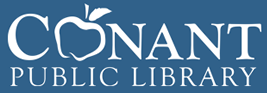Download an eBook
You have access to thousands of materials with your CW MARS library card!
With overdrive.com and the Libby app, you can enjoy ebooks and audiobooks for free through the Conant Library.
Get Started With the Libby app on your mobile device
Step 1: Install the Libby app from your device's app store and open it up. When asked if you have a library card, click Yes.
Step 2: Then click Search For A Library.
Step 3: On the next page, type in CW MARS and select CW MARS from the list.
Step 4: Click Sign In With My Card.
Step 5: When asked where you use your library card, select CW MARS Patrons.
Step 6: On the next page, enter your CW MARS library card number, (without spaces or dashes) and click Next. Enter your CW MARS My Account password. Click Sign In, then Next. You can now search the CW MARS Digital Catalog.
From your Loans, you can:
- Tap Read With... to choose where you'd like to read the book (Kindle or Libby), then finish sending to Kindle (U.S. libraries only) or start reading in Libby.
- Tap Open Audiobook or Open Magazine to start reading or listening to that title.
- Tap Manage Loan to see options like Renew and Return.
Using A Windows Computer? Get Started With Overdrive.Com
Step 1: Log into overdrive.com
Step 2: Sign in with a valid library card.
Step 3: Browse the library's collection and borrow a title.
Step 4: Find borrowed titles on your Checkouts page (under your Account) in the library's digital collection. Here you'll find options for reading, watching, or listening to each title. You can:
- Click Read now with Kindle (U.S. only) to complete checkout on Amazon's website and send a book to your Kindle device or Kindle reading app.
- Click Read to open and read OverDrive Read or MediaDo Reader ebooks right in your web browser.
- Click Listen to open and play OverDrive Listen audiobooks right in your web browser.
- Click Play to open and play streaming videos right in your web browser.
- Download EPUB or PDF ebooks to your computer (first, you'll need to install and authorize Adobe Digital Editions), then transfer them to a compatible ereader.
- Download MP3 audiobooks to your computer (first, you'll need to install OverDrive for Windows), then transfer them to a compatible MP3 player.
Using A Kindle? Get Started With Overdrive.Com
Step 1: Log into overdrive.com
Step 2: Sign in with a valid library card.
Step 3: Find a Kindle Book to borrow. You can:
- Tap or mouse over a title, then select more to go to the title's details page. The details page lists the formats available for that title, including Kindle Book (if available).
- Run a search or open a collection, then select Kindle Book under the "Format" filter.
- Use the advanced search and choose Kindle Book in the "All formats" drop-down menu.
Step 4: Once you find an available Kindle Book, select Borrow.
Step 5: Find the ebook you've borrowed on your Checkouts page (under your Account). From there, select Read now with Kindle.
Step 6: You'll be taken to Amazon's website to finish getting the ebook.
Step 7: If you're already signed into your Amazon account, verify the "Deliver to:" device and select Get Library Book. If you're not signed into your Amazon account, select Get Library Book, and sign in.
Step 8: Once a book is on your Kindle device or reading app, you can read it just like any other Kindle Book.
Have more questions? Click here for answers to some Frequently Asked Questions.
Your CW MARS card also gives you access to thousands of materials from other Massachusetts library networks (called our LEA Partner Libraries)!
How do I borrow and manage material from LEA Partner Libraries in Libby?
Ensure you are signed into the Libby app with your CW MARS library card. For help with this, return to the top of this page.
-
Click the Hamburger icon at the bottom center of the screen. Select Add Library under Your Libraries.
-
Search for a participating network (Boston Public Library, CLAMS, Minuteman, MVLC, NOBLE, OCLN, or SAILS) and click the network's entry.
-
You will be taken to that network's OverDrive catalog. You should see a section to add a library card for the network. If you don't, scroll down until it appears. Click Sign In With My Card.
-
On the next screen, find CW MARS Patons under Partner Libraries. Note: You may have to click to see more.
-
Enter your CW MARS library card number, (without any spaces or dashes). Click Next. Enter your CW MARS My Account password and click Sign In. Then click Next to browse their catalog.
You can continue to add partner libraries using this same method.
Have more questions about this? Click here for an in-depth FAQ with pictures.